There is nothing worse than a dead phone.
Especially on the road. Especially when you are relying on it for any number of travel-related must-haves like directions, a contact number for your homestay host or digital tickets just to name a few. There are many times a dead phone just won’t do.
On the occasions you need to squeeze every last drop of juice out of your iPhone battery, we’ve got some life-saving tips for your device (and your sanity).
1. Dim The Lights
One of the biggest battery drain culprits is your display brightness.
Higher brightness requires more battery to achieve. So one of the first and simplest ways to start your energy saving campaign is to lower your screen brightness. To do this, go to your Settings > Display & Brightness and slide the sun icon way down.
You are also going to want to make sure your phones Auto-Brightness is turned off.
This feature automatically adjusts the brightness based on your environment, making your screen dimmer in low light and brighter in full light. This is cool and all but it really isn’t worth the battery drain. Find the switch here: Settings > General > Accessibility > Display Accommodations, and turn that puppy off.
2. Be Wifi Wise
Here is the deal:
Wifi drains your battery when you’re not using it.
BUT
Wifi is much more energy efficient than using cellular data.
Keep these two things in mind and act accordingly. Get in the habit of turning on Wifi when you are using it, and turning it off when your not. This maximizes your battery life in both situations.
3. Time Out!
That little screen takes energy to power.
And this is great when you’re using it, but after you’re done the length of time your iPhone stays on is nothing but wasted battery. This can be adjusted by setting a lower screen timeout. That’s what controls when your phone’s screen shuts off after your done using it. Make sure your device isn’t on when it doesn’t need to be.
Adjust your iPhone Auto-Lock by going to Settings > Display & Brightness > Auto-Lock, see how low you can go!
4. Low Power Mode
What is it? Why isn’t it on all the time?
Two questions I had about the Low Power Mode feature. Turns out it IS magic for your battery life, but the tradeoff is some stuff might take longer to update or complete.
Things like, ‘Hey Siri’, some visual effects, and automatic downloads none of which you will care about when you are desperate not to have a dead phone.
You are automatically alerted to the Low Power Mode feature when your battery dips down to 20%, use it! And also know you can turn it on at any time. Not just during the panic countdown. Find it here: Settings > Battery > Low Power Mode, yes, please.
5. Identify Power Hogs
Which apps are using the most of your battery’s juice?
With iOS9 and later you can easily see which apps are the most power hungry. By visiting Settings > Battery you can see the breakdown of your battery usage displayed by all your apps. View what your last 24 hours look like and the last 7 days.
If you use a particular app a lot, and its percentage is high that’s nothing to worry about. But if you’re scoring high numbers for seldom-used applications, we suggest you reduce the background activity for those.
To do that go to Settings > General > Background App Refresh, and switch Off any app whose background access you want to minimize.
These hope these 5 tips will serve you well!
Whether your cat chewed charging cable is kaput, you forgot your travel charger, or you’re miles away from an outlet, use these tricks to maximize your iPhone battery usage before your next charge.
Got some tricks to share? We’re all ears! Comment below with any iPhone battery saving techniques that you swear by.













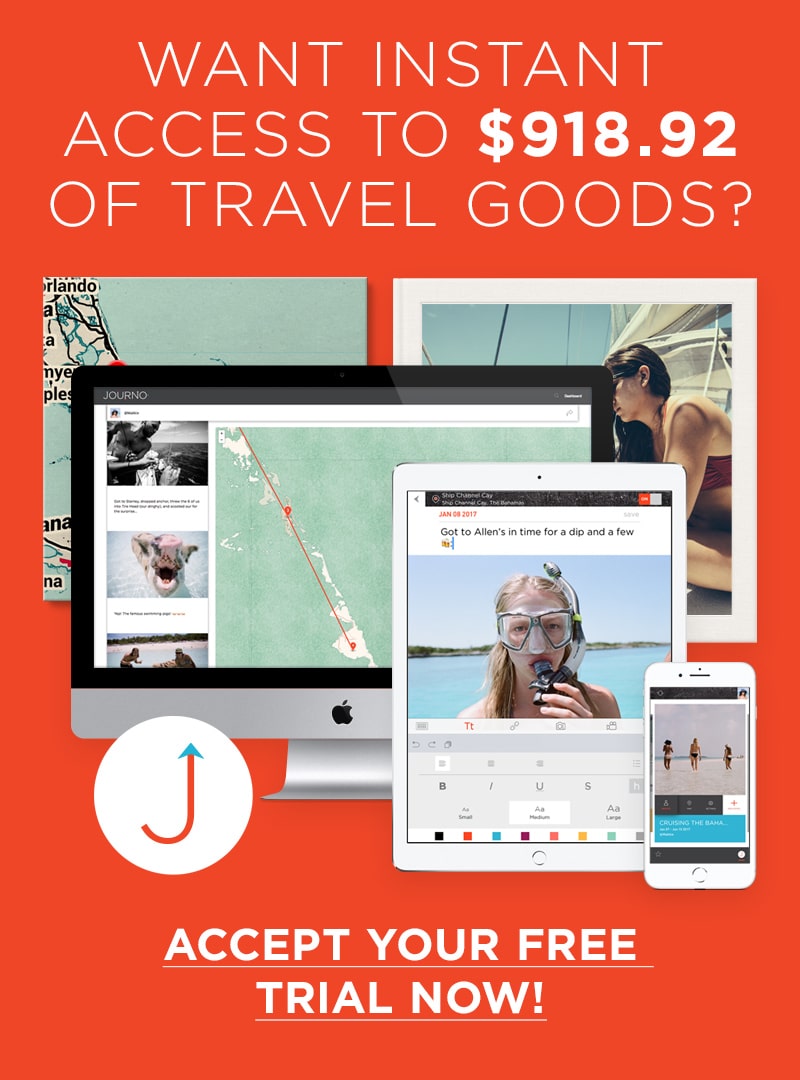
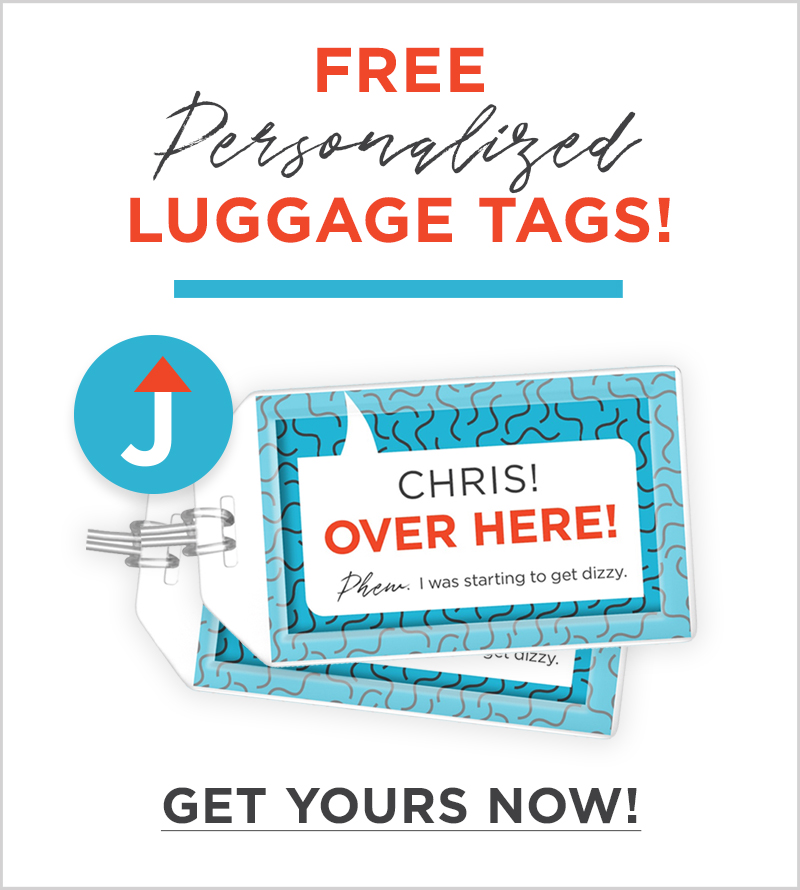
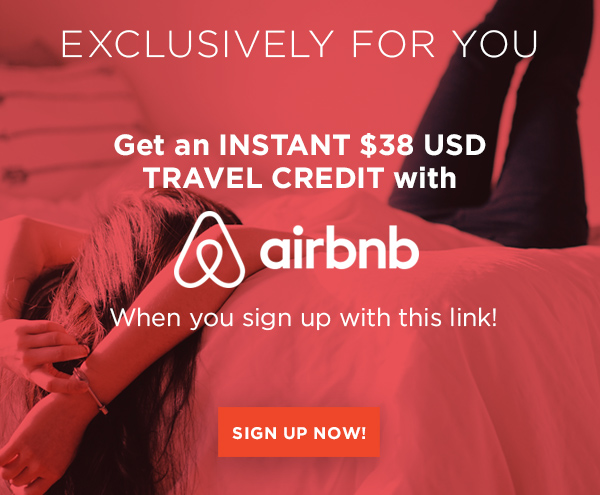





3 Responses
Thanks!
What about those of us who have other than an iphone?
Yeah good call Mary. We’ll work on a version for other devices… probably to coincide with the release of our Android app coming up soon. Thanks for asking!